Illustrator Training Salt Lake City

Group Online Classes
Instructor-led Illustrator classes delivered via Zoom webinar. Hands-on training from the comfort of your home or office.
Obtain PricingGroup Onsite Training
Group Illustrator training delivered by an Adobe certified trainer at your location or via webinar.
Obtain PricingHow Onsite Training Works
How Online Classes Work?
View Course Outlines
Testimonials
 |
Joel Loera - American National |
 |
Janelle LaFlamme - Apollo Mechanical Contractors |
 |
Devra Juraco - Belcan Engineering |
Key Benefits of Onsite training
Affordable

Onsite training is an affordable
way to up-skill your entire team.
Convenient

Let one of our trainers come to you,
we deliver training to your doorstep.
Customizable

Tailor the training to meet your needs.
All classes are fully customizable.

 This class was awesome. I have always wanted to learn more about Illustrator and have been frustrated that my creativity was limited by my understanding of the program. After taking this class, I have an entirely new understanding of Illustrator and I'm excited to be able to put these skills to use in my job. Eva was the sweetest teacher and was always available to answer questions and show us real-world examples of projects and ways to use our new skills.
This class was awesome. I have always wanted to learn more about Illustrator and have been frustrated that my creativity was limited by my understanding of the program. After taking this class, I have an entirely new understanding of Illustrator and I'm excited to be able to put these skills to use in my job. Eva was the sweetest teacher and was always available to answer questions and show us real-world examples of projects and ways to use our new skills.