Access Training Cleveland
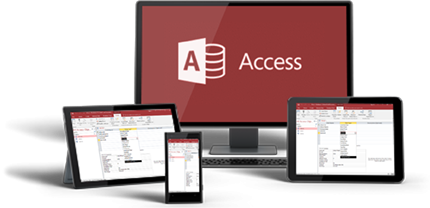
Group Online Classes
Instructor-led Access classes delivered via Zoom webinar. Hands-on training from the comfort of your home or office.
Obtain PricingGroup Onsite Training
Group Access training delivered by a certified MS Office trainer at your location or via webinar.
Obtain PricingHow Onsite Training Works?
How Online Classes Work?
View Course Outlines
Access Fundamentals
Duration: 2 days | Windows
More Info
Course Description
This 2-day Access Fundamentals class covers an introduction to the program, working with table data, querying a database, generating reports, designing a relational database, joining tables, sharing data, and more.
Prerequisites
General proficiency with Windows. No prior experience of Microsoft Access is needed.
Target Audience
Aimed at new users of Access.
Lesson 1: Database Fundamentals
Understanding general database terms
Database management systems
Table Overview
Data types
Table metadata
Queries and SQL
SQL Statements
Relational databases
Flat file databases
NoSQL databases
Advantages of relational databases
Access interface and objects
New databases
Existing databases
The navigation Pane
Access objects: Tables, Queries, Forms and Reports
Lesson 2: Database Design
Fundamentals of efficient design
Modeling
The logical model
The physical model
Normal forms
Creating and Modifying databases
Choosing data types: Numeric, String, Other
Constraints
Changing table structure
Changing data types
Adding and deleting fields
Relationships and Keys
Lesson 3: Tables
Creating a simple table
Creating tables in Design View
Creating fields
Creating fields in Datasheet view
Creating fields in Table Design view
Setting a Primary Field
Data Validation using Field Properties
Setting validation rules
Setting table-level validation
Relationships and keys
The importance of primary keys and indexes
Deciding whether you need unique indexes
Creating relationships
Lesson 4: Queries
Creating basic queries
Select queries
Action queries
Adding data sources to a query
Selecting query fields
Query criteria
Adding multiple criteria conditions
Parameter queries
Total queries
Cross tab queries
Append queries
Update queries
Delete queries
Modifying queries
Sorting query results
Query field formatting
Using calculated fields
Creating calculated Yes/No fields
Calculated text fields
Lesson 5: Forms
Creating simple forms
Basic form design options
Bound and unbound form controls
Using the Form Wizard
Form Design
Displaying form properties
Form sections
Form controls
Adding bound controls to a form
Adding controls form the field list
Types of controls
Test box and label controls
List controls
Adding a command button
Changing the layout of controls
Lesson 6: Reports
Creating Reports
Report basics
Setting up data sources
Filtering and ordering reports
Automatic report generators
Using the Report Wizard
Report Controls
Calculated fields
Grouping and summarizing
Formatting Reports
Report Page Setup options
Images and other objects
Themes
Access Advanced
Duration: 1 day | Windows
More Info
Course Description
This 1-day Advanced Access class will take your knowledge to the next level. Students will learn how to build advanced forms, write advanced queries, create advanced reports, to automate operations using Macros. and important database management tasks such as compressing and restoring a database, data encryption and more.
Prerequisites
Access Level 1 or equivalent experience.
Target Audience
Aimed at existing users of Access.
Lesson 1: Advanced Queries
Grouping and summarizing
About grouping
Building totals queries
Totals query design
Where totals
Expression totals
Common aggregate functions
Updating, deleting, and relationships
Referential integrity
Cascading practices
About cascading deletes
Allowing deletes in key fields
Allowing updates in key fields
Indexing for performance
About indexes
How an index works
Index planning
Creating indexes in tables
Setting index properties
Maximizing performance
Specialized query types
Pass-Through Queries
Data Definition Query
Lesson 2: Advanced Forms
About subforms
Creating the main form and subform using the Form Wizard
Creating a subform using the SubForm Wizard
Using an existing form as a subform
Nested subforms
Linking forms
Main form–subform data relationships
The hyperlink control
Adding a hyperlink to a form
The Web Browser control
The attachment control
Managing attachments in a form
The chart control
Specialized form types
About navigation forms
Creating a navigation form
Modal dialog forms
Creating a database start-up form
Lesson 3: Advanced Reports
About subreports
Subreport record sources
Main and subreport with the same record source
Main and subreport with related record sources
Using an unbound main report as a container
Advanced grouping
Date ranges
Running sums
Advanced formatting
Banded reports
Formatting and design options
Showing Username name
Using a logo
Showing and hiding for printing
Lesson 4: Macros
Creating a macro
Planning macros
Using the Macro Builder
Using Macro Builder features
Embedded macros
Assigning macros to events
Data macros
Using variables
Variable scope
Choosing variable sources
When to use variables
Creating macros with variables
Troubleshooting macros
Error handling basics
Stepping through macros
Displaying variable values
Using the OnError action
Using the MacroError Object
Designing robust macros
Logging Debug info
Lesson 5: Importing and Exporting Data
Data exchange basics
Choosing which parts of Access to use
Other database applications
OCDB databases
Saving import and export procedures
Import options
Export basics
Exchanging data with other Access databases
Linking to Access tables
Importing data in Access
Exporting Access objects
Exchanging data with Excel
Importing from Excel
Linking to Excel data
Appending Excel data
Exporting data to Excel
Using Text and XML data files
Exporting to text files
Exporting to XML
Importing from text files
Importing from XML files
Lesson 6: Database Management
Preparing and running Compact & Repair
Running Compact & Repair automatically
Restoring a database
Other maintenance tasks
Encrypting a database
Creating an executable file
Documenting the database structure
Testimonials
 |
Monika Kirkiewicz - Family Health Network |
 |
Monika Kirkiewicz - Family Health Network. |
 |
Monika Kirkiewicz - Family Health Network.. |
Key Benefits of Onsite training
Affordable

Onsite training is an affordable
way to up-skill your entire team.
Convenient

Let one of our trainers come to you,
we deliver training to your doorstep.
Customizable

Tailor the training to meet your needs.
All classes are fully customizable.

 I thoroughly enjoyed taking this class. The instructor made everything we were learning relate-able to "real life" which made learning Access much simpler. I know I'll be able to get back in the office tomorrow with new techniques on how to better improve our current database; making my job more fluid and efficient. Thanks!
I thoroughly enjoyed taking this class. The instructor made everything we were learning relate-able to "real life" which made learning Access much simpler. I know I'll be able to get back in the office tomorrow with new techniques on how to better improve our current database; making my job more fluid and efficient. Thanks!