Teams Training Tulsa
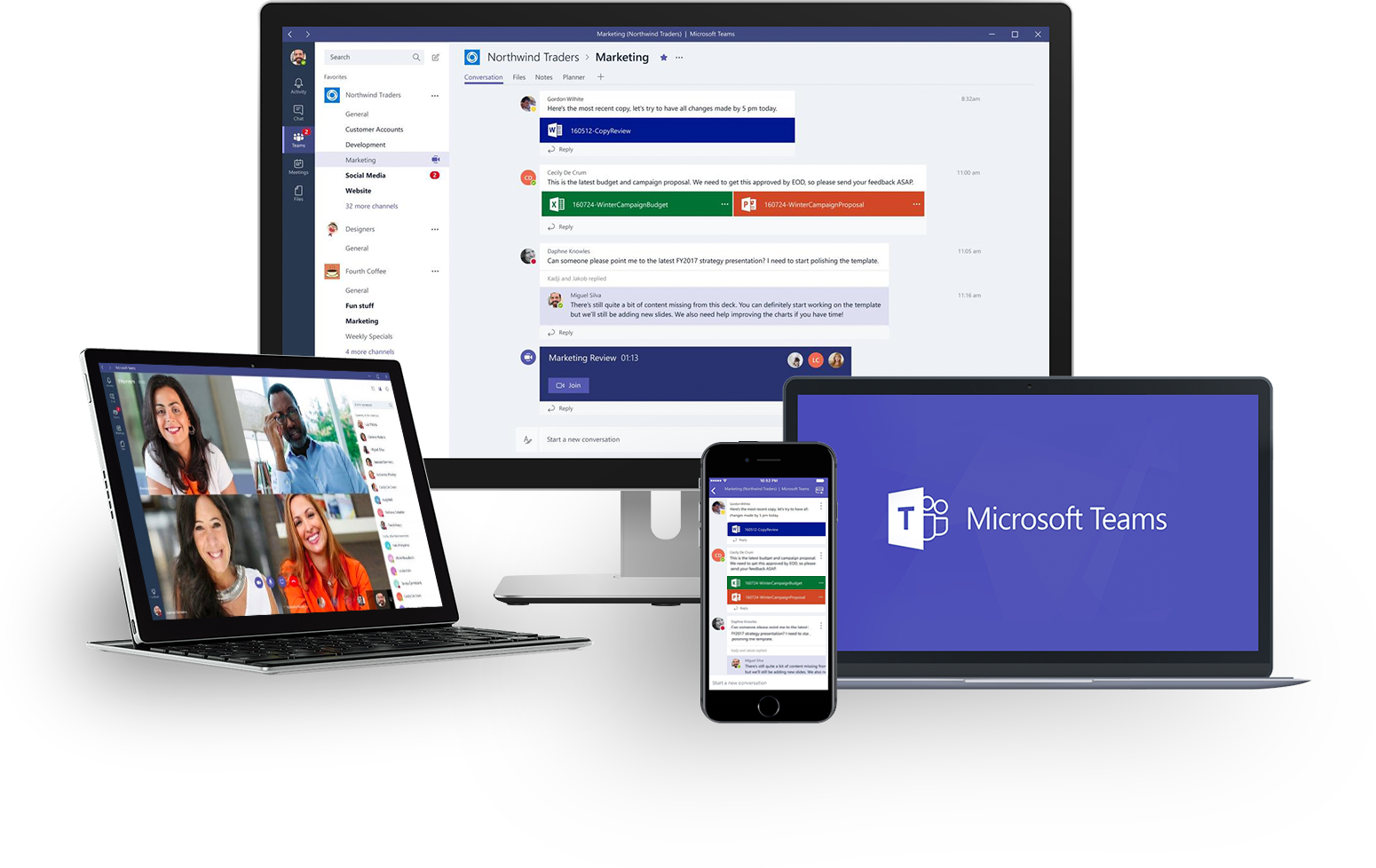
Group Online Classes
Instructor-led Teams classes delivered via Zoom webinar. Hands-on training from the comfort of your home or office.
Obtain PricingGroup Onsite Training
Group Teams training delivered by a certified MS Office trainer at your location or via webinar.
Obtain PricingHow Onsite Training Works
How Online Classes Work?
View Course Outlines
Introduction to Microsoft Teams
Duration: 1 day | Windows
More Info
Course Description
This course provides the knowledge your team needs to leverage the powerful collaboration tools of Microsoft Office 365. You will learn to setup and manage a Team, share files, chat with instant message, video, meetings, and much more
Prerequisites
No prior experience of Microsoft Teams is needed. Basic computer knowledge is required.
Target Audience
Anyone required to used MS Teams to collaborate with colleagues.
Lesson 1: Getting Started
What is Microsoft Teams?
Accessing Microsoft Teams
The Microsoft Teams Interface
Creating a New Team
Adding Members to Your Team
Changing Teams
Leaving a Team
Using Microsoft Teams Mobile Apps
Using Channels
About Channels
Viewing Channels
Creating a Channel
Pinning a Channel
Modifying Channel Notifications
Posting a Message
Expanding the Compose Box
Editing a Message
Replying to a Message
Adding Files to a Message
Deleting a Message
Getting Help with Microsoft Teams
Using the Help Center
Viewing New Features
Viewing Keyboard Shortcuts
Using Slash Commands
Lesson 2: Communicating in Channels
Managing Messages
Identifying New Messages
Marking Messages as Read and Unread
Reacting to a Message
Saving a Message
Doing More with Messages
Using Mentions
Using Announcements
Viewing Your Activity
Searching in Teams
Managing Files in a Channel
Viewing Posted Files
Creating a New File
Uploading a File
Managing Files
Moving Files
Adding Cloud Storage
Using the Wiki
Viewing the Wiki
Creating Wiki Content
Creating Sections and Pages
Navigating Through the Wiki
Accessing Section Options
Accessing Page Options
Lesson 3: Using other Communication Tools
Starting a Chat
Replying to a Chat Message
Continuing a Chat
Adding Other Users to the Chat
Using Chat Message Features
Overview of Chat Tabs
Managing Chats
Making Audio and Video Calls
Using the Calls Tab
Adding Contacts
Starting an Audio Call
Starting Audio or Video Calls from a Chat Message
Video Calls
Screen Sharing
Managing Meetings Using the Teams Calendar
Using the Calendar Tab
Scheduling a Meeting
Scheduling a Meeting from a Chat Message
Editing a Meeting
Joining a Meeting
Canceling a Meeting
Managing Meetings
Managing Files in Teams
Using the Files Tab in Teams
Viewing Files
Managing Files
Adding and Managing Cloud Storage
Lesson 4: Customizing Channels
Renaming a Channel
Accessing the Channel Email Address and Link
Accessing the Team’s SharePoint Page
Deleting a Channel
Adding Tabs to a Channel
Using Tab Conversations
Renaming a Tab
Removing a Tab
Adding Connectors to a Channel
Changing Connector Settings
Changing Connector Accounts
Removing a Connector
Lesson 5: Customizing your Teams Experience
Managing Your Teams Profile
Updating Your Profile Picture
Changing Your Status
Changing Your Teams Settings
Logging Out of Teams
Managing Teams
Editing the Team
Accessing Advanced Team Settings
Managing Team Members
Managing Channels
Managing Settings
Managing Analytics
Managing Apps
Deleting the Team
Adding Apps and Bots
Opening the App Store
Installing an App
Using Apps
Managing Apps
Removing Apps
Using Bots
Testimonials
 |
Sami Grisafe - Signal Sciences |
 |
Jennifer Murphy - The City of Los Angeles |
 |
Sharon Lau - Institute for High Quality Care |
Key Benefits of Onsite training
Affordable

Onsite training is an affordable
way to up-skill your entire team.
Convenient

Let one of our trainers come to you,
we deliver training to your doorstep.
Customizable

Tailor the training to meet your needs.
All classes are fully customizable.

 This is one of the best courses I've ever experienced. Chris was kind, engaging, intelligent, patient, and thorough. I will highly recommend this course to others. Thank you, Chris!
This is one of the best courses I've ever experienced. Chris was kind, engaging, intelligent, patient, and thorough. I will highly recommend this course to others. Thank you, Chris!